Today we are going to talk about HTML and CSS, showing some fundamentals that they offer and how we use these markups in our pages and, for that, we are going to build a simple page that generates sharing links to various web tools.
As always, the used and commented examples are in our GitHub repository and also on our CodePen that we use to show the real-time versions here.
Hello, if this is your first time here, our content is geared towards INNOVATION (and for those who like technology/programming and are just starting out or are from other fields) and, in particular, this series is aimed at PROGRAMMING FOR BEGINNERS.
I will also post a video on this topic on my YouTube channel, which is where I share some thoughts, tips and projects I am currently working on with other tech-fanatics, whether you are a developer or enthusiast. Please also consider subscribing to my channel to not miss future videos and to join our live "coding sessions" and a nice, relaxing tech-related chat -- I promise to keep things interesting. The content is in Portuguese, but you can watch my videos with subtitles (maybe I will switch to English in the future, if this makes sense).
Once I publish the video, I will update this post to reflect the content.
All set? Then tag along!
What is HTML and CSS?
Even if you're new to the web development world, you've probably heard of HTML (Hypertext Markup Language). What about CSS (Cascading Style Sheets), heard of it?
There's a ton of discussions if knowing HTML is knowing programming (spoiler, it's not!) but the fact is that everyone dedicated to web development needs to know how HTML and CSS works to build applications that run in the browser. In a way it is possible to say that HTML and CSS are the "backbone" of web development.
For beginners, learning the basics of HTML and CSS is a must and will certainly be useful in any web application you need to develop.
How does HTML work?
When you access a website through an Internet browser (Chrome, Firefox, Internet Explorer), that browser will look for a file that contains code and will be interpreted before being displayed to you.
This file that contains code can have several possible extensions, depending on the technology used on the site (such as asp, php) but, in the end, even if there are other possible technologies, the browser will receive an HTML code.
In the simplest case and without other technologies involved, you can have a page with a .htm or .html extension that contains the HTML code and your browser will render it.
HTML Tags
Browsers are not very "picky" to render HTML code, as it is a markup syntax and not a programming language itself.
For example, if you create files on your computer called "Test_1.html", "Test_2.html" and "Test_3.html", and place the following contents one at a time, they will all open in the browser in the same way:
See the Pen Test_1.html by Octavio Ietsugu | Dev.Lawyer (@devlawyer) on CodePen.
See the Pen Test_2.html by Octavio Ietsugu | Dev.Lawyer (@devlawyer) on CodePen.
See the Pen Teste_3.html by Octavio Ietsugu | Dev.Lawyer (@devlawyer) on CodePen.
As you can see, the content of these three files is different, but the result will be the same.
See these words inside the greater of and lesser of signs? These are HTML tags and they indicate where some item of your code starts and where it ends (those that end with "/"). For example, when we type <p> we want to indicate that there is a paragraph there, and that it goes as far as the </p> appears.
And this is more or less the principle for the other HTML tags.
Some tags like "<img>" (to insert an image) don't have the closing tag (it doesn't have the "</img>") and in these cases you can "close" the tag itself. putting the "/" at the end of the tag, like this:
<img src="imageurl" />
Basic HTML Tags
To assemble an HTML document you can use the most common HTML tags that will possibly meet most of your needs -- see the example below that contains these most common tags:
See the Pen example_basichtmlpage.html by Octavio Ietsugu | Dev.Lawyer (@devlawyer) on CodePen.
In this simple HTML document we have the following (these comments are also in the document inside our repo):
Other HTML Tags: "Advanced HTML"
When talking about HTML, it is common for developers to end up simplifying everything and throwing only the most common elements. For example, on any page you come across you will likely find a series of <div> elements as they are used to create divisions on the page.
This is not wrong in itself and stems from the way HTML worked before HTML5, but there are advantages in using specific tags for different parts of the document, especially when it comes to user accessibility (visually impaired users, for example) and even on the reading of your document by search engines.
But did you know that HTML, and especially HTML5, has many interesting functions "up" your page? We're going to list some of them here in an "Advanced HTML" mode, if I may say so 🤣
HTML5 Tags
See the Pen example_html5page.html by Octavio Ietsugu | Dev.Lawyer (@devlawyer) on CodePen.
And in this document with the semantic tags we have the following:
More interesting HTML Tags and Attributes
See the Pen example_unusualhtml.html by Octavio Ietsugu | Dev.Lawyer (@devlawyer) on CodePen.
HOW DOES CSS WORK?
Inline CSS
Internal CSS
External CSS
See the Pen example_basiccss.html by Octavio Ietsugu | Dev.Lawyer (@devlawyer) on CodePen.
CREATING A SIMPLE HTML AND CSS PROJECT
And now that we've finally covered the basics of how HTML and CSS work, let's get down to business and put together a simple project that uses mostly HTML and CSS, bringing something useful, however small it may be.
For our project, we are going to create a website that receives a text and prepares the HTML code so that the user can create a link to share that text on different social media: WhatsApp, Facebook, Twitter, etc. The program itself is very simple, but it is a good opportunity to show the application of HTML and CSS concepts in practice.
And you can check all the source code used here in our GitHub repository: https://github.com/OctavioSI/link-share-generator
What does this project do?
 Reviewed by Octavio Ietsugu
on
March 10, 2022
Rating:
Reviewed by Octavio Ietsugu
on
March 10, 2022
Rating:
 Versão em Português
Versão em Português


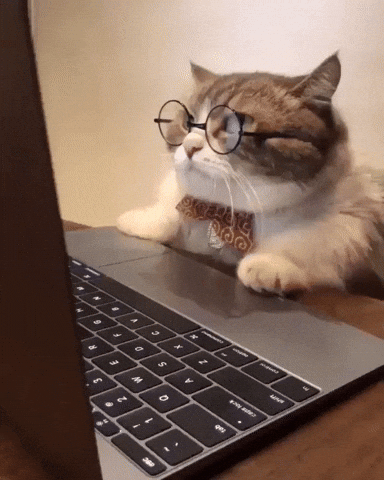
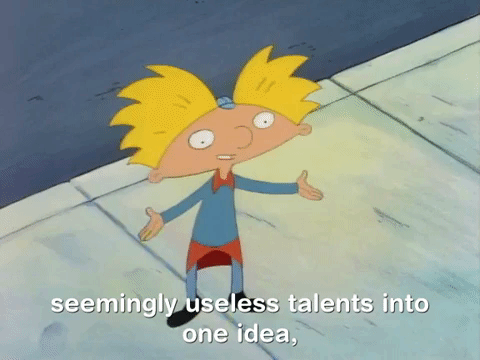













Thank you for providing this article Web Development Toronto. Through it, I gained some useful knowledge. Thank you for writing such a great post.
ReplyDeleteAntMagazine stands out for its bold approach to journalism, covering a wide spectrum of topics from technology breakthroughs to lifestyle trends. The quality, clarity, and depth of their articles make it a trusted source for staying informed daily.
ReplyDeleteI truly admire DenmarkMagazine for its insightful coverage of Danish culture and lifestyle. Each article reflects depth, authenticity, and creativity, highlighting design, innovation, and societal trends while connecting them seamlessly to global conversations and contemporary issues.
ReplyDeleteMagazineWrites delivers thoughtful, well-researched articles covering global news, culture, and technology, providing readers with clear insights and trustworthy reporting. Their dedication to accuracy and depth makes it an exceptional platform for staying informed worldwide.
ReplyDeleteThe writing on HDhub4u feels warm, genuine, and perfectly paced. Each review flows smoothly, giving me a clear understanding of the movie’s overall feel. I especially appreciate how the platform gives enough detail without revealing major plot points, helping me enjoy movies without losing any surprises.
ReplyDelete